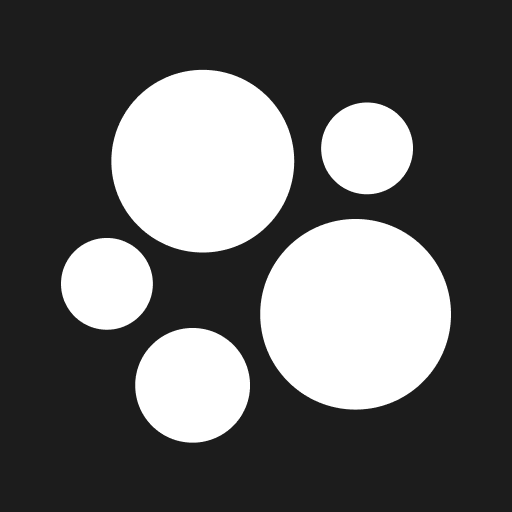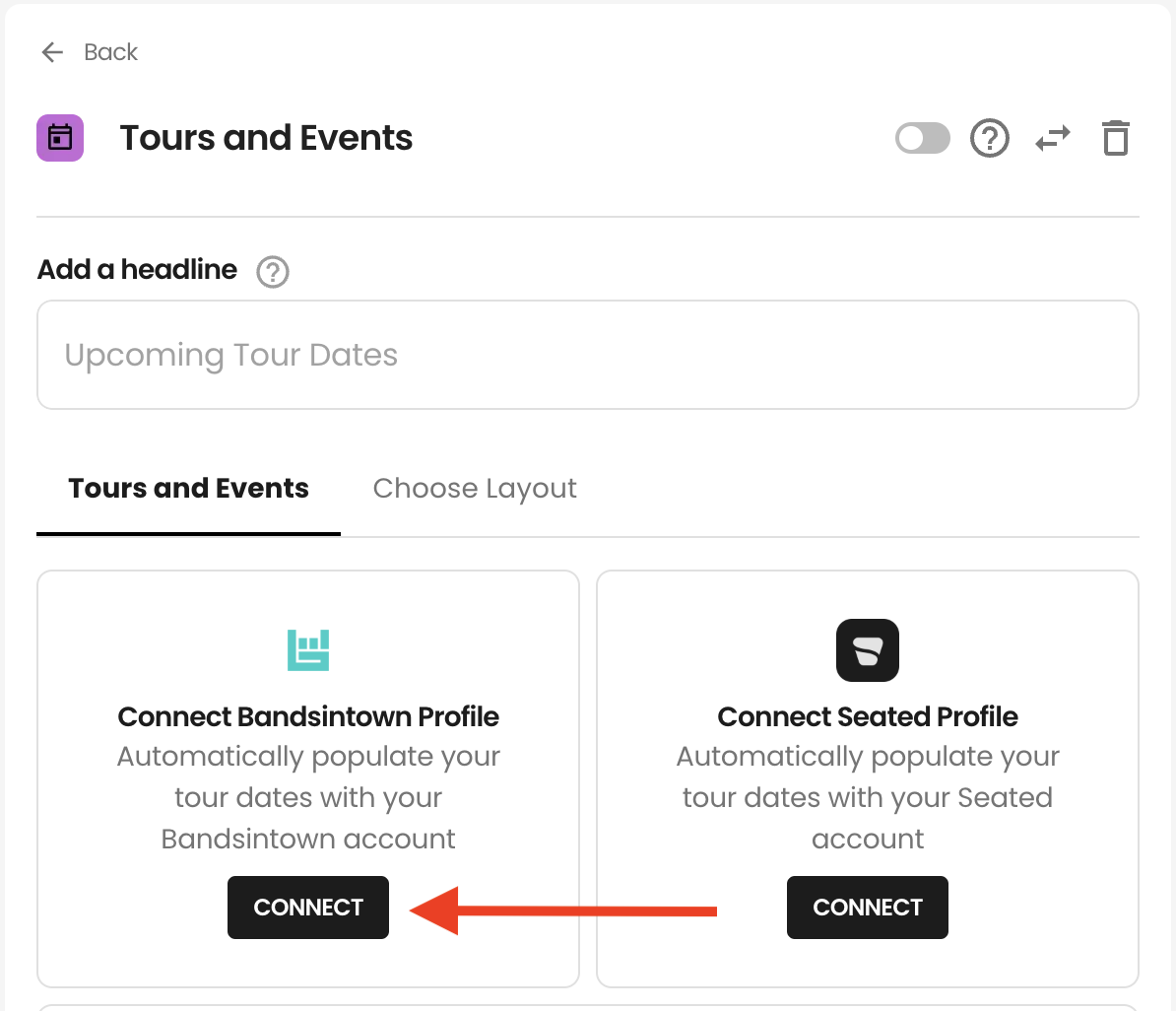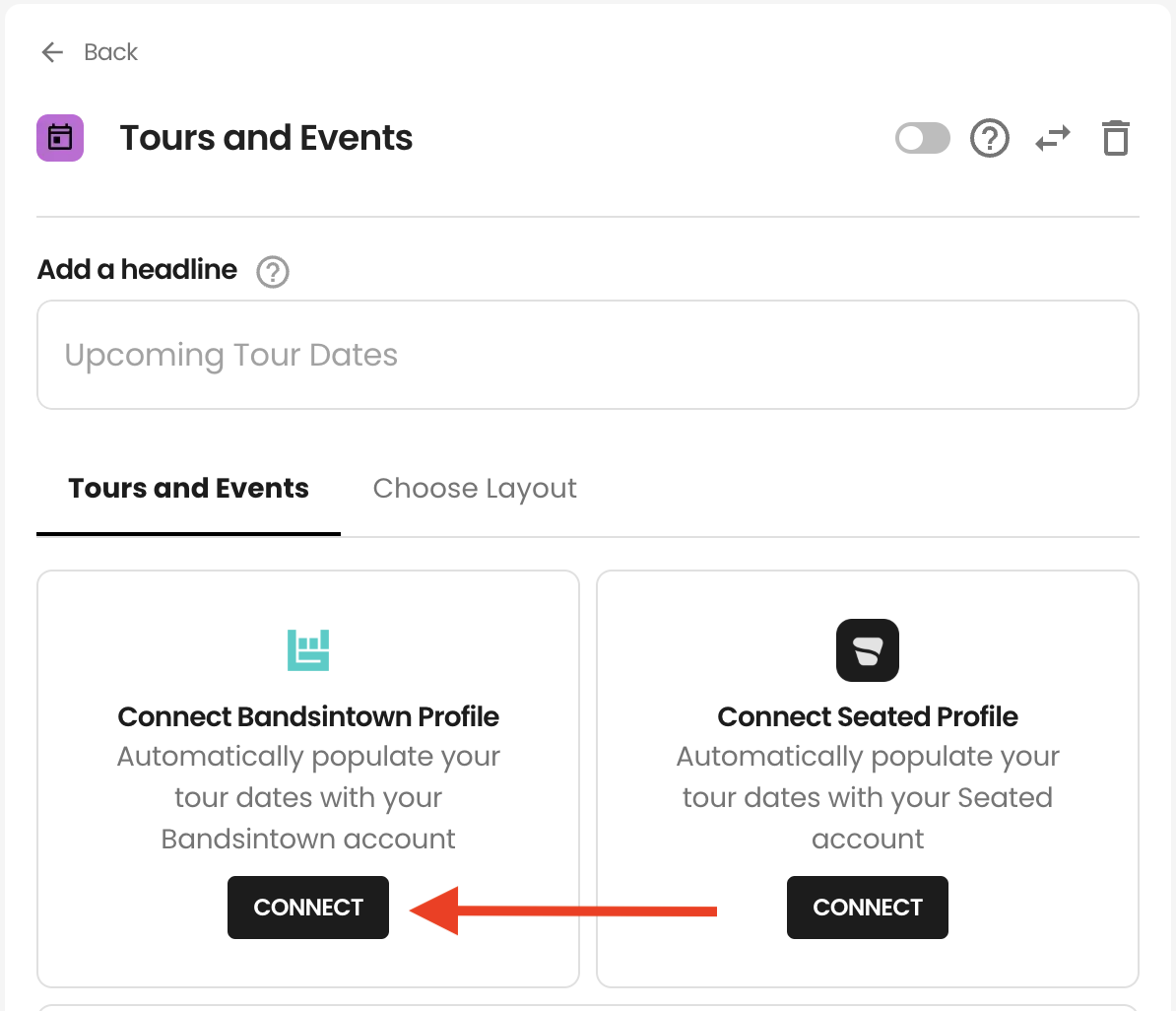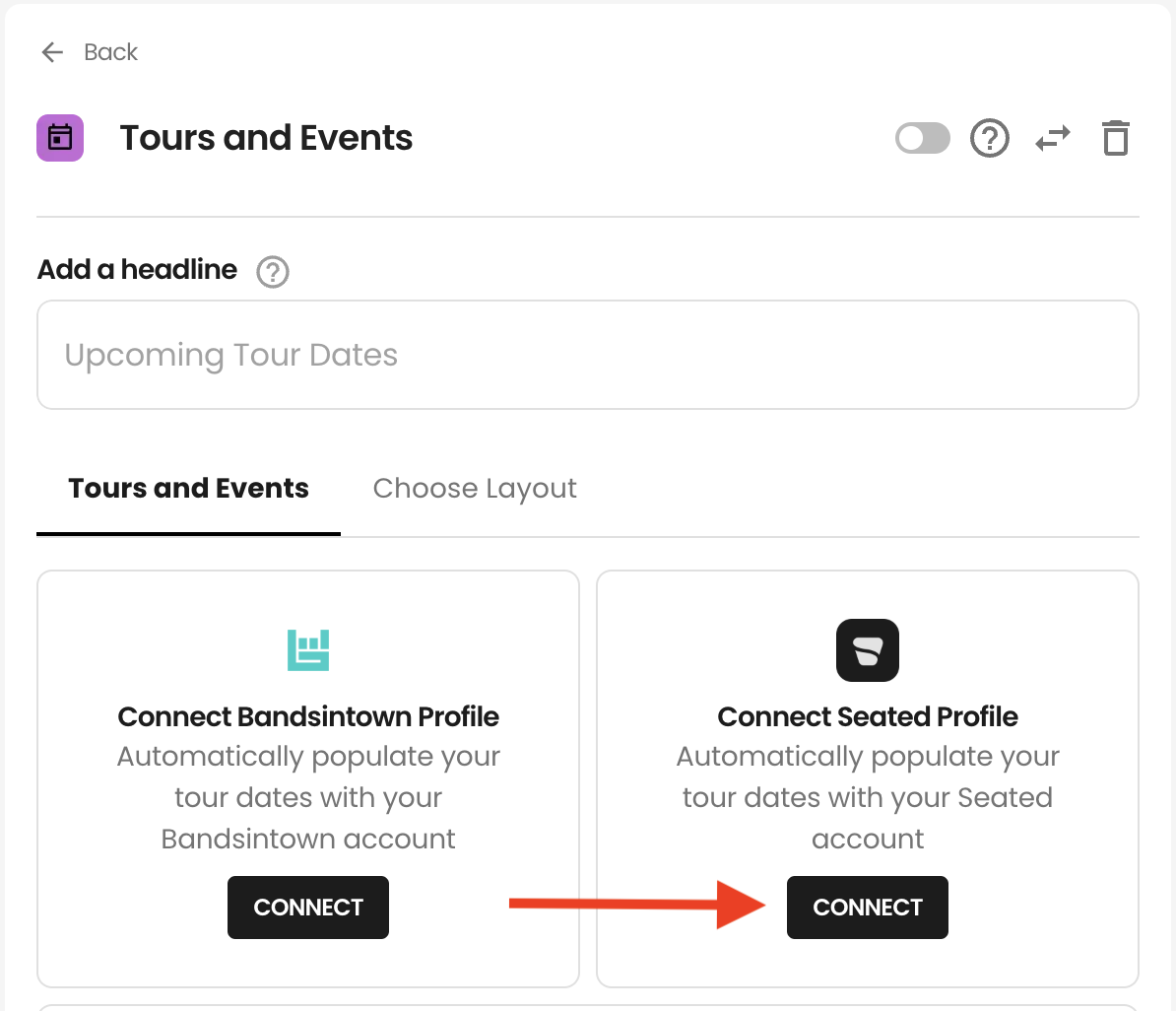Tours + Events Block: Connecting Bandsintown & Seated.com
If you're a touring musician, standup comedian or entertainer, Bandsintown and Seated is a great way to consolidate your tour dates and get it distributed to streaming platforms, media and online publications. And with Beacons Tours + Events block, you get the added benefit of autmatically adding your tour dates to your Beacons profile, in a link list format designed to move tickets.
Connecting Bandsintown
Add or go to the Tours and Events block on your Link in Bio.
Under "Connect Bandsintown Profile", click "Connect"
Fill in your Bandsintown Artist ID or URL
Artist URL (recommended): Go to your public profile on Bandsintown. Make sure it is the link with ALL of your tour dates, as opposed to Bandsintown's page for 1 event. Here is an example: https://www.bandsintown.com/a/15528682-high-fade
Bandsintown Artist ID: The easiest way to find this is actually in your Bandsintown URL. Here are a few examples, where the Artists ID is highlighed in bold
Artist profile: https://www.bandsintown.com/a/15528682-high-fade
Logged into Bandsintown for Artists: https://artists.bandsintown.com/artists/15528682/events/upcoming
Once connected, you should see your dates populate in the Tours + Events block
If you don't see dates uploaded and you have dates in your Bandsintown profile, disconnect and make sure you re-connect the right URL or artist ID (see step 3 above).
Tip: We automatically check for new Bandsintown dates on your profile once a day. If you've recently added dates to your bandsintown profile and want to have it immediately import into your Beacons Tours + Events block, click "Refresh" in the Tours + Events block.
Connecting Seated.com
Add or go to the Tours and Events block on your Link in Bio.
Under "Connect Seated Profile", click "Connect"
Fill in your Seated.com Artist ID or URL
Artist URL (recommended): Go to your public profile on Seated.com. Make sure it is the link with ALL of your tour dates, as opposed to Bandsintown's page for 1 event. Here is an example:
Seated.com Artist ID:
Log into Your Artist Account: Visit the Seated artist login page and enter your credentials.
Navigate to Your Profile or Settings: Once logged in, look for a section labeled "Profile," "Account Settings," or "Artist Information." This is typically found in the main menu or under a user icon.
Find Your Artist ID: Within this section, your artist ID should be displayed alongside other account details.
Once connected, you should see your dates populate in the Tours + Events block
If you don't see dates uploaded and you have dates in your Seated.com profile, disconnect and make sure you re-connect the right URL or artist ID (see step 3 above).
Tip: We automatically check for new Seated.com dates on your profile once a day. If you've recently added dates to your Seated.com profile and want to have it immediately import into your Beacons Tours + Events block, click "Refresh" in the Tours + Events block.