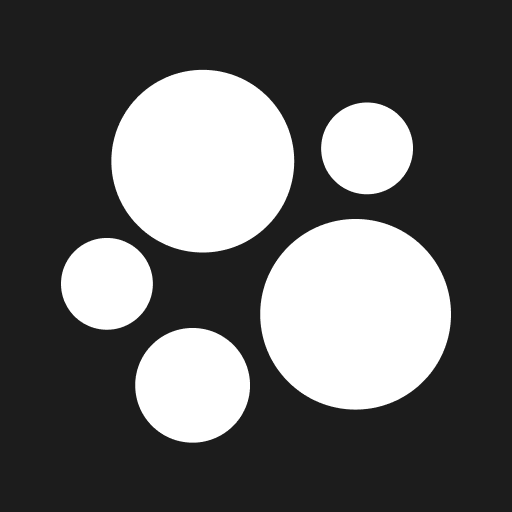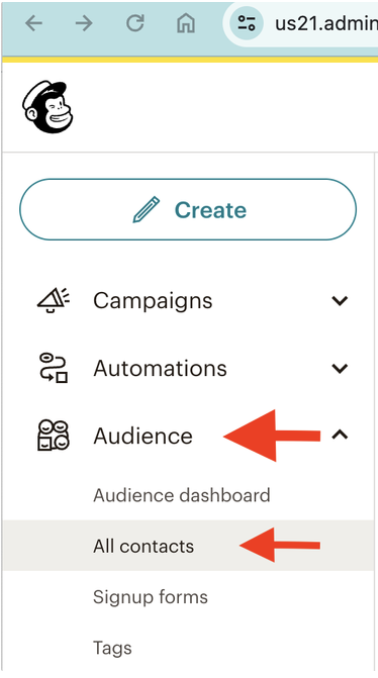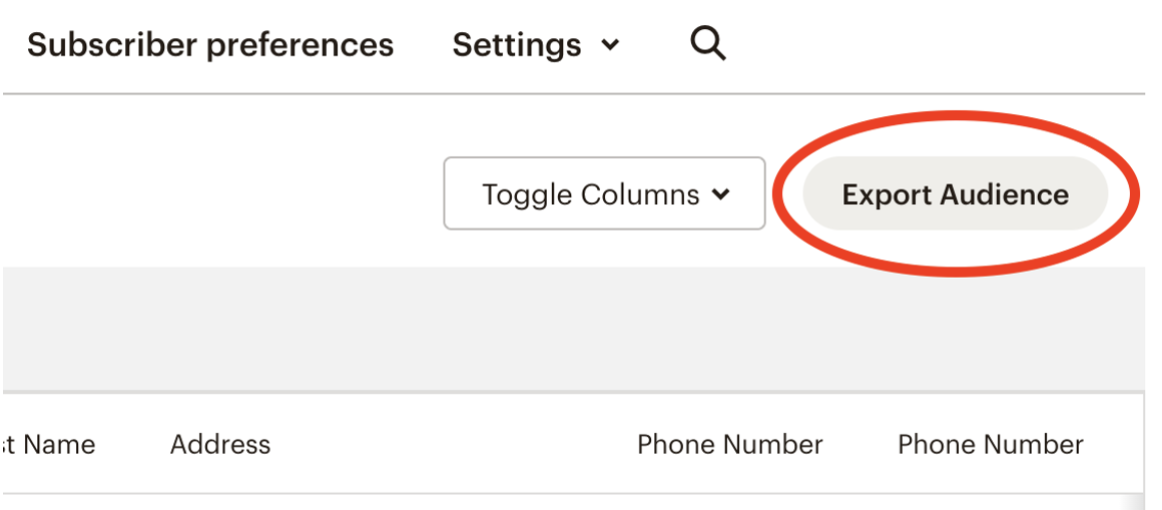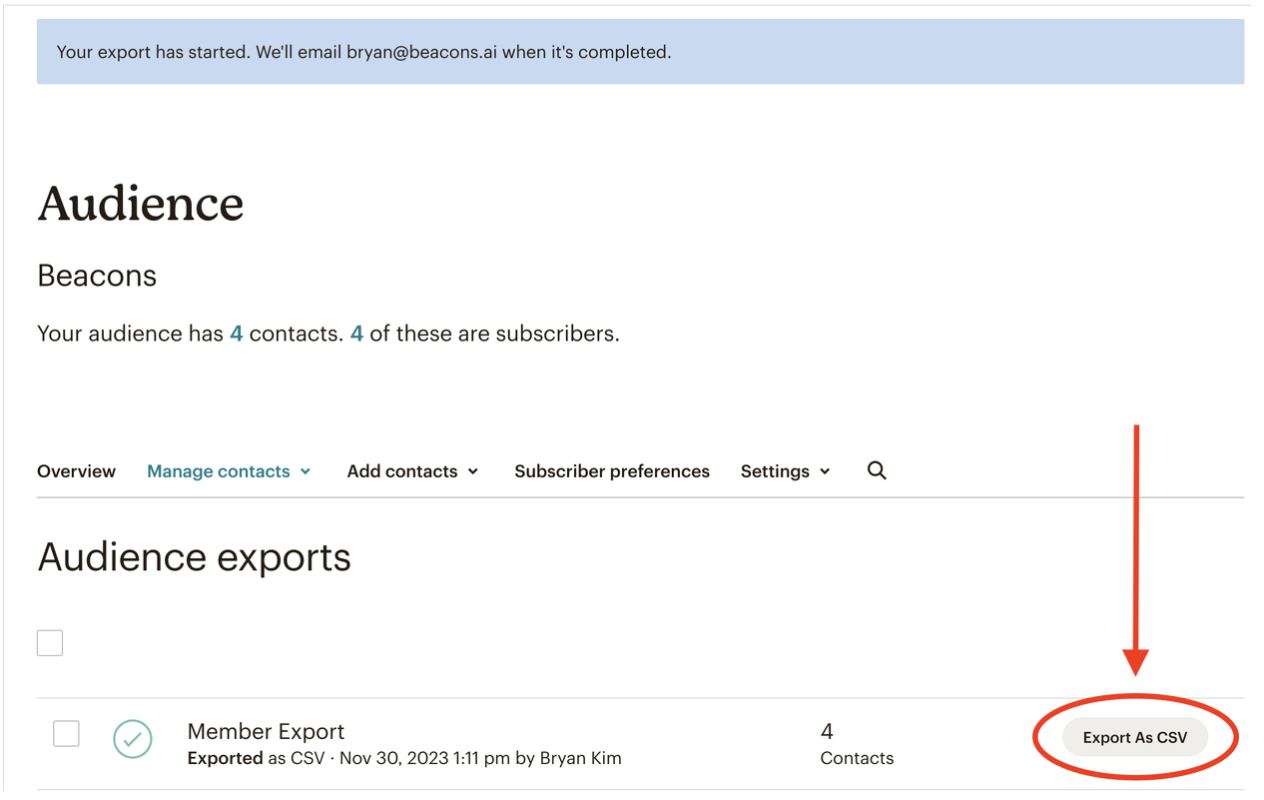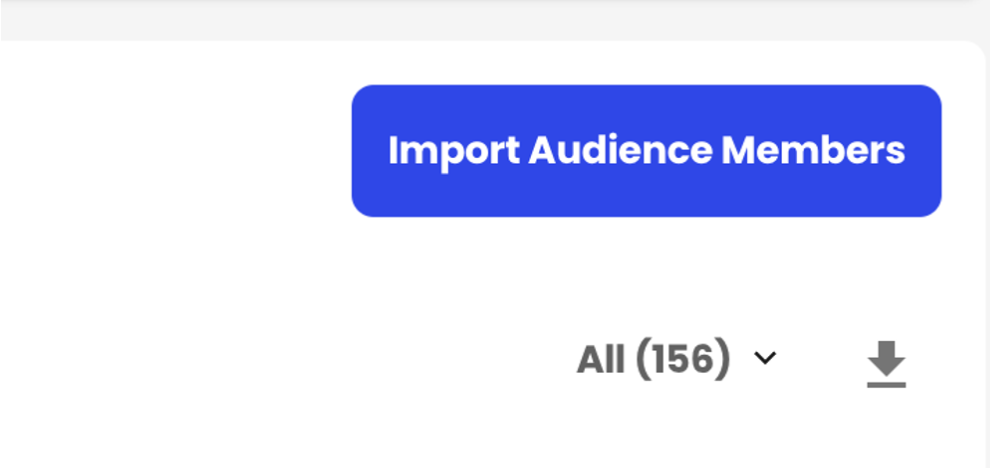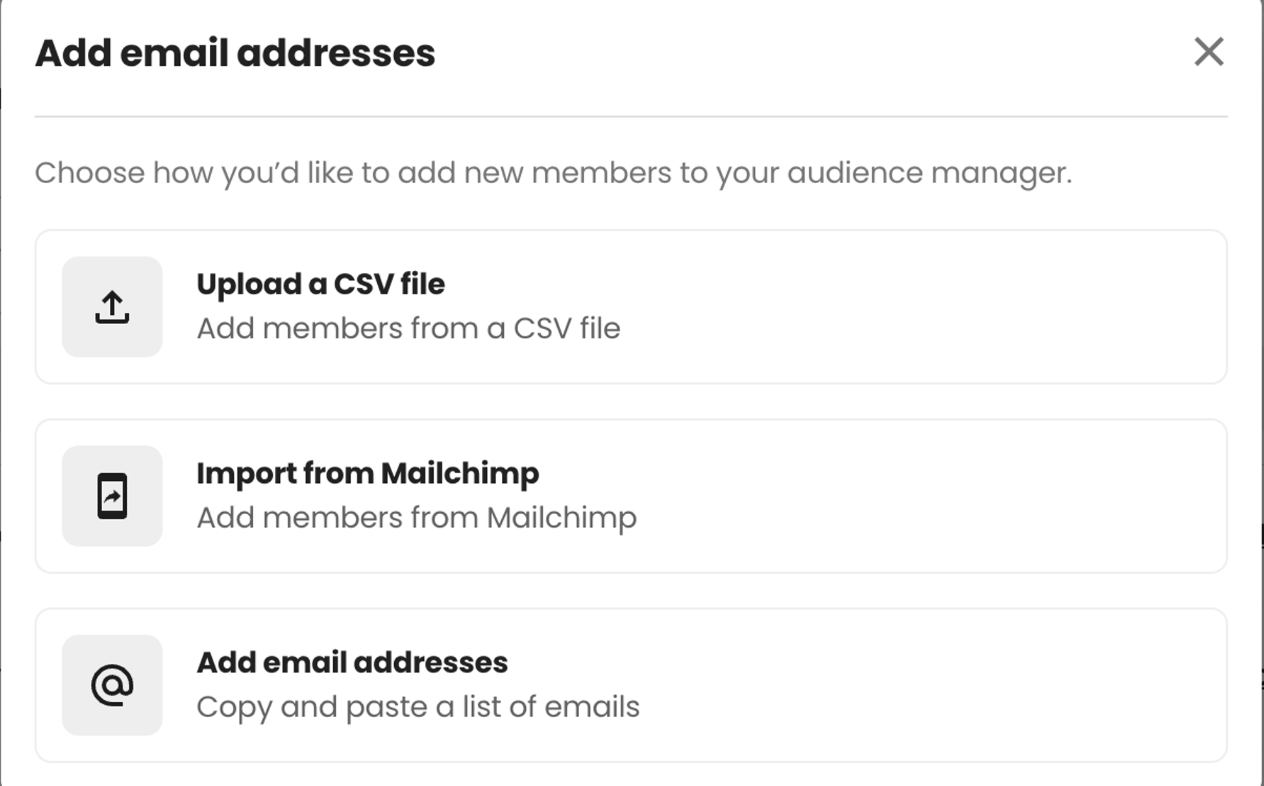How To Import Audience From Mailchimp
Beacons offers a seamless way to import your Mailchimp audience with a minimum of spreadsheet editing and data loss between the two platforms, so that you can get up and running on email marketing at a fraction of the cost.
Part 1: Export Audience From Mailchimp
Sign into your Mailchimp account.
On the left hand navigation bar, click on the “Audience” tab.
Then click “All Contacts” tab nested under the Audience Tab.
Once you’re in “All Contacts”, click the “Export Audience” button.
On the next page, click on the “Export As CSV” button. This will download a CSV file of all your Mailchimp subscribers. Make note of where this file downloaded on your computer for the next phase of importing into Beacons.
Note: Sometimes it takes a while for Mailchimp to load this page, especially if you have a large list. In these instances, Mailchimp should email you with a link when the CSV is ready to download.
Part 2: Import Audience to Beacons
Sign in to your Beacons account
Navigate to the Audience Manager (or click here) and click the “Import Audience Members” button
Choose the option for “Import from Mailchimp”
Upload the CSV file that you downloaded from Mailchimp.
If you have any other questions, please contact our creator support team
by emailing [email protected]!