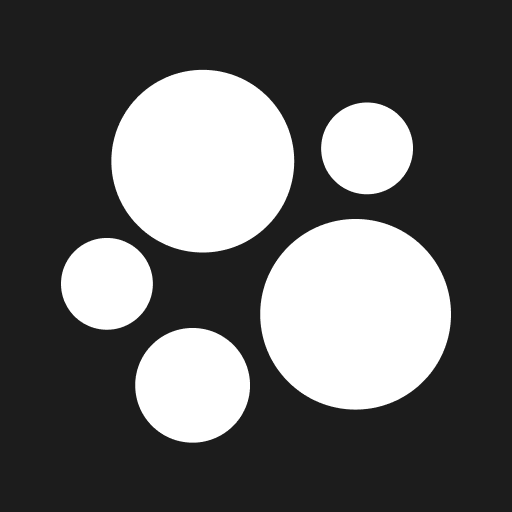How to Export Your Audience
There are two ways to export your Audience:
1.) Batch spreadsheet export of subscribers
2.) Real-time automatic export via Mailchimp or Zapier integration
Export Audience to CSV / spreadsheet
For one time, manual migration or export of you audience, you’ll want to export your audience to CSV. FYI, a CSV is the most popular spreadsheet file format, like .jpg or .png for images. Most platforms, including ours, will accept an import via the CSV file format.
Sign into your Beacons account
Navigate to Audience
If above link doesn’t work, look for your Audience Manager as a tab on the left hand navigation menu.
Click the grey download icon (underneath the blue “Import Audience Members” button).
Automatic Mailchimp or Zapier Export
This export automatically and programmatically exports your subscribers in real-time as they come in.
Mailchimp is the most popular email marketing platform (but expensive).
Zapier is sort of like a bridge between platforms; any platform that integrates with Zapier should be able to automaticaly ingest your Beacons Zapier exports.
FYI, both of the above processes are pro features.
Mailchimp Auto Export:
Go to your email signup block in your Link in Bio.
Go to the “Responses” tab in your Email Signup block editor.
Click on the “Mailchimp” option under “Response Destination.”
Follow the prompts to authenticate your Mailchimp account and integrate it as an automatic destination for your subscribers.
Zapier Auto Export:
For instructions on how to auto export contacts via Zapier, click this help doc: https://help.beacons.ai/en/articles/6439800-zapier-webhooks-for-email-and-sms
If you have any other questions, please contact our creator support team
by emailing [email protected]!