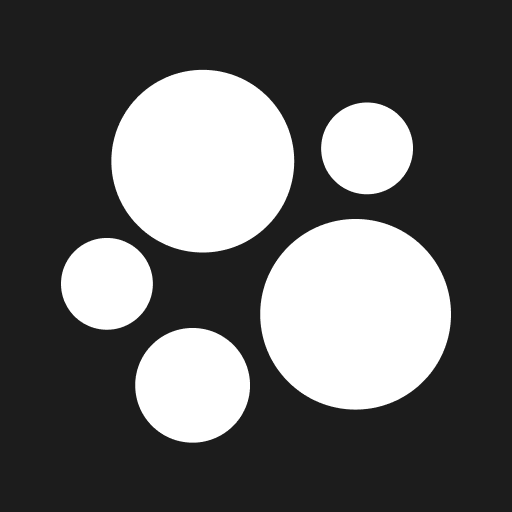How-To Connect Instagram
Connect your Instagram account to Beacons
For Managers
Step 1: Verify Account Type
Open Instagram and ensure your account is set to Creator or Business.
To switch:
Tap Menu in the top right of your profile.
Select Account Type and Tools, then Switch to Professional Account.
Choose a category, tap Done, and select Creator.
Step 2: Link a Facebook Page
Go to your profile and tap Edit Profile.
Under Profile Information, find Page:
If a page is listed, proceed to authentication.
If not, tap Connect or Create:
Log into Facebook.
Select an existing page or create a new one by naming it, selecting a category, and clicking Create.
Tap Connect to link the page.
Close and reopen Instagram to verify the page is linked.
Step 3: Connect your Instagram
Navigate to the “Brand Collab” tab on the Beacons
Click on Media Kit
On the right hand side scroll down to find socials and click on "Add Social Account."
Select Instagram
Click "Connect" and log in to Facebook.
Click Edit Previous permissions or it will direct you to the permissions:
Follow the prompts to grant permissions:
Select the ONE Page you linked to you instagram, then continue.
Opt in to “All current and future Businesses”, then continue.
Select the ONE Instagram Account you are trying to connect.
Click Save, then Got It.
Wait 10–30 seconds, and your account will be connected 🎉!
For Managed Creators
Step 1: Verify Account Type
Open Instagram and ensure your account is set to Creator or Business.
To switch:
Tap Menu in the top right of your profile.
Select Account Type and Tools, then Switch to Professional Account.
Choose a category, tap Done, and select Creator.
Step 2: Link a Facebook Page
Go to your profile and tap Edit Profile.
Under Profile Information, find Page:
If a page is listed, proceed to authentication.
If not, tap Connect or Create:
Log into Facebook.
Select an existing page or create a new one by naming it, selecting a category, and clicking Create.
Tap Connect to link the page.
Close and reopen Instagram to verify the page is linked.
Step 3: Connect your Instagram
Open the onboarding link sent by your manager.
Navigate to the final page of the form labeled "Connect Social Accounts."
Click "Connect" and log in to Facebook.
Click Edit Previous permissions or it will direct you to the permissions:
Follow the prompts to grant permissions:
Select the ONE Page you linked to you instagram, then continue.
Opt in to all current and future Businesses, then continue.
Select the ONE Instagram Account you are trying to connect.
Click Save, then Got It.
Wait 10–30 seconds, and your account will be connected 🎉!
If you're more of a visual person, here are some videos that can help! :)
If you have any other questions, please contact our creator support team
by emailing support@beacons.ai!