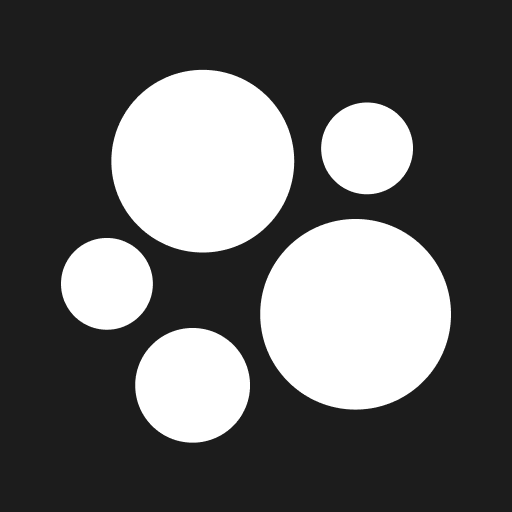Creator Roster / CRM Table Overview
The Creator Roster, or your CRM Table is your team’s powerhouse for organizing creator data — imagine a supercharged Google Sheet designed specifically for managing, analyzing, and pitching talent. Whether you're tracking TikTok stats or filtering by audience demographics, the CRM makes it all seamless.
🧱 Customizing Your CRM Table
The CRM is fully customizable to fit your team’s workflow. From adjusting columns to creating specific views, you have full control over how you see and sort your data.
📌 Main Views
Organization View
This is the default view for your entire team. Any updates here — such as columns displayed, sorting, or filters — will apply to everyone in the org.
New Views
Managers and teammates can create personal views to tailor their specific needs. This is especially helpful if:
You manage a specific part of the roster
You want quick-access views (e.g., TikTok Stats, Specific Creator Type)
💡 Each person can create as many personal views as they’d like — without affecting the rest of the team.
🧩 Customizing Columns
Want to tweak what info shows up in your table? Here’s how:
Head to the Customize View tab.
Use the search bar to find specific attributes or data points.
Toggle on the ones you want to display.
Drag and drop to reorder columns as needed.
🔄 Sorting Data
Sorting helps you quickly surface the most relevant info.
Simply click a column header to sort.
Choose ascending or descending order based on your needs.
🎯 Filtering the CRM
You can filter by any data point — even if it's not currently visible in the table.
Click Add Filter.
Search for the attribute you want to filter by.
Apply your filter. Here's how they work:
Single-select: e.g., Language, Ethnicity
Multi-select: e.g., Tags, Categories
Advanced filters: e.g., Audience Demographics
Filter by location (City, State, Country)
Target specific metrics (e.g., % of audience from a region)
🔍 Tip: Combine filters and sorting to instantly surface top-performing creators for pitches, campaigns, or reporting.
🎥 Video Walkthroughs
Need a visual demo? These Looms walk you through the CRM features step by step:
👉 CRM Overview + Org View Walkthrough
👉 How to Customize Columns + Add Filters
👉 Creating New Views + Sorting the CRM
If you have any other questions, please contact our creator support team
by emailing support@beacons.ai!