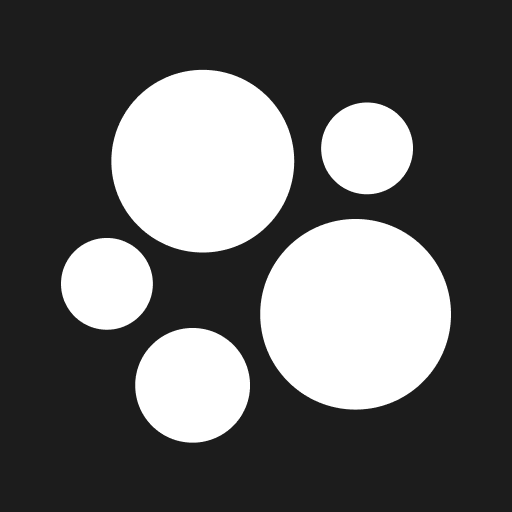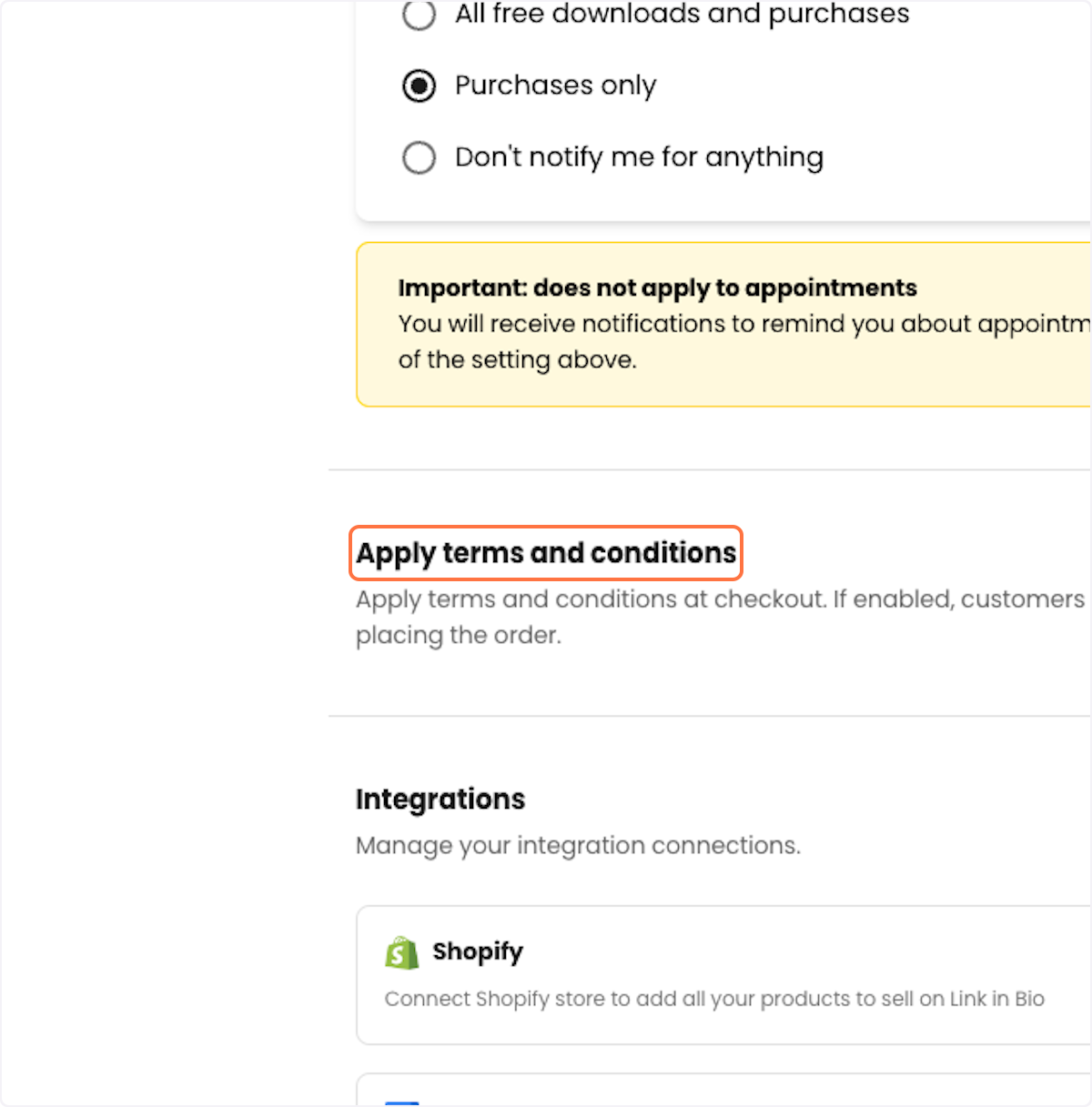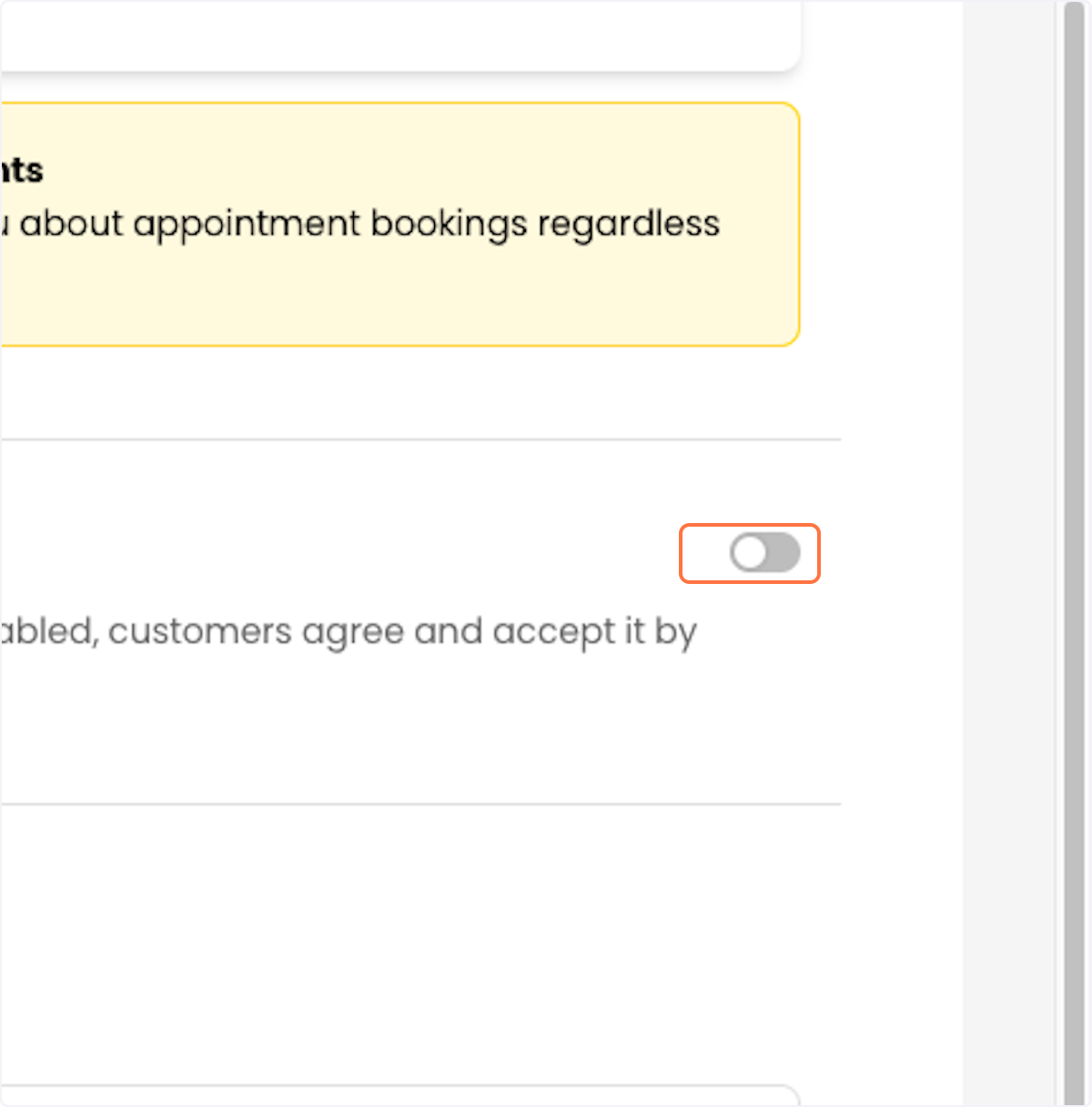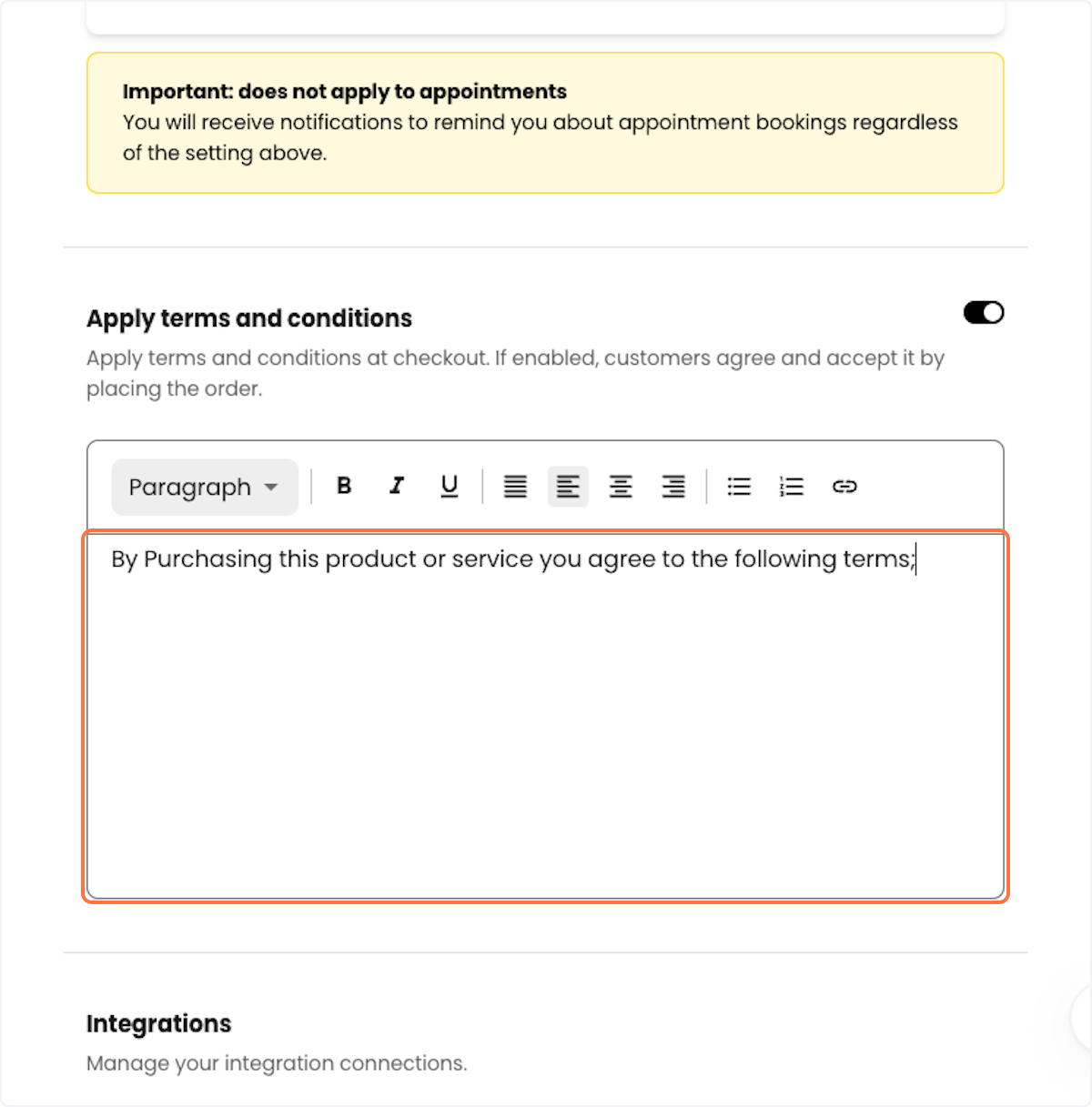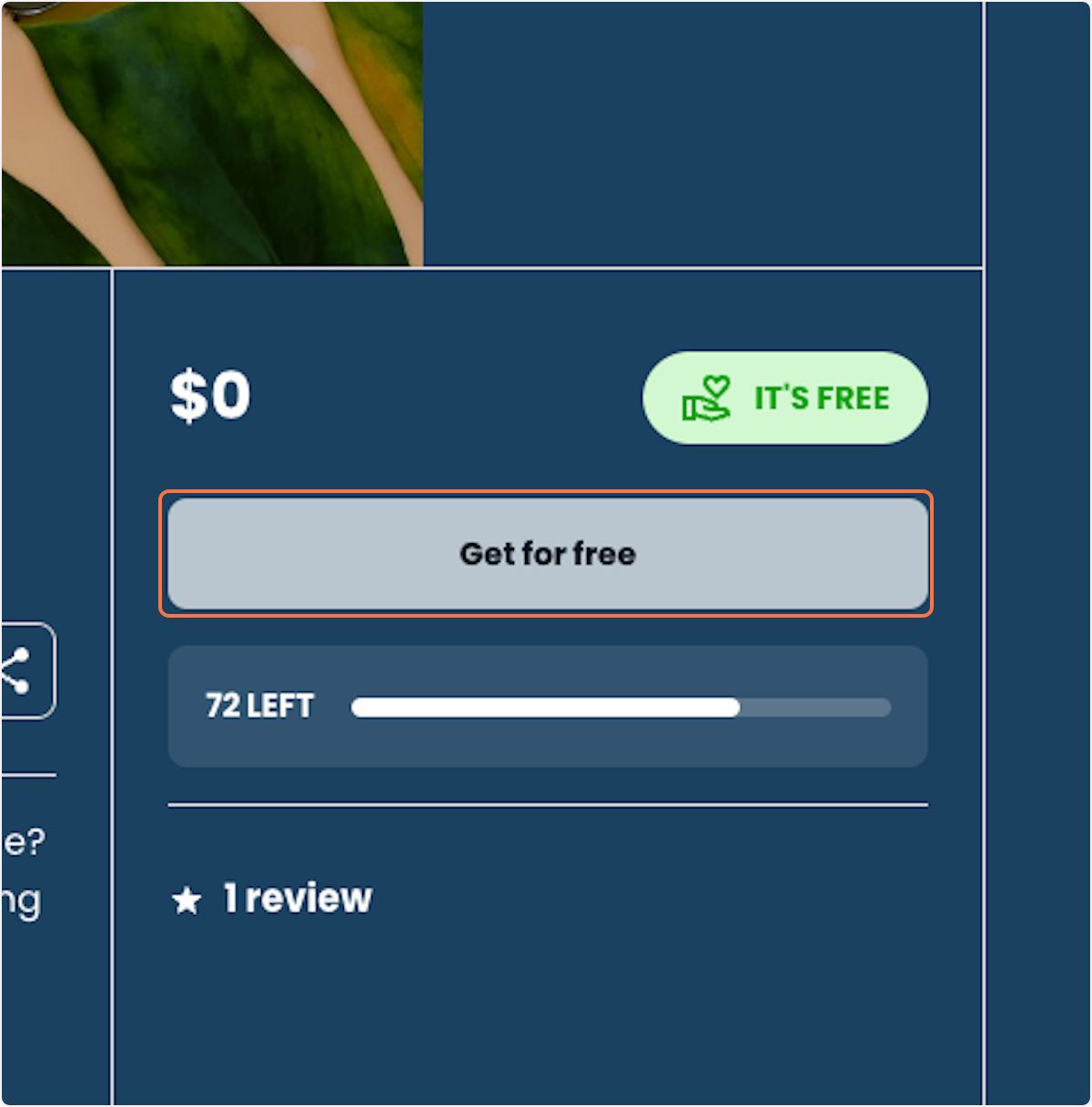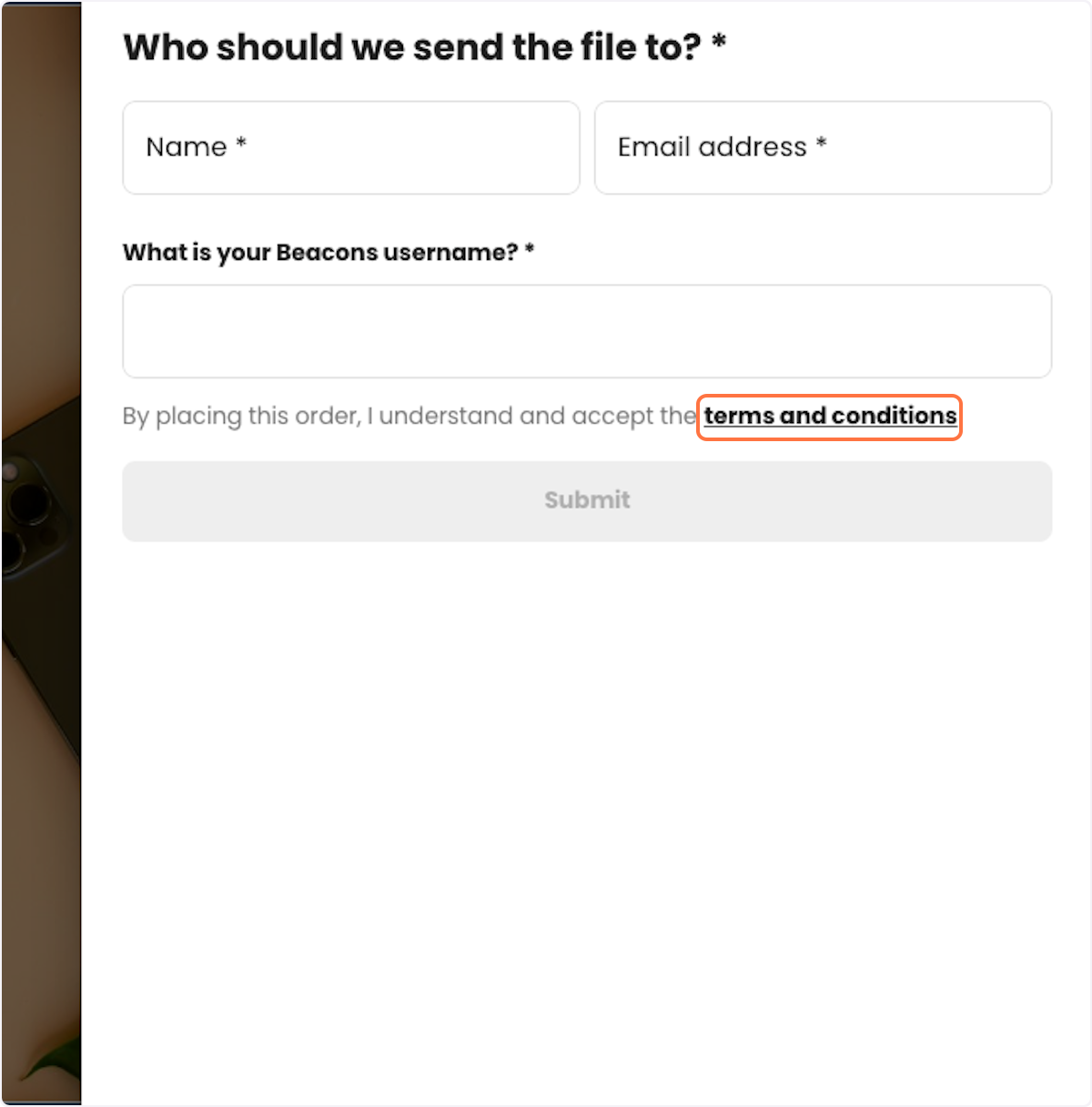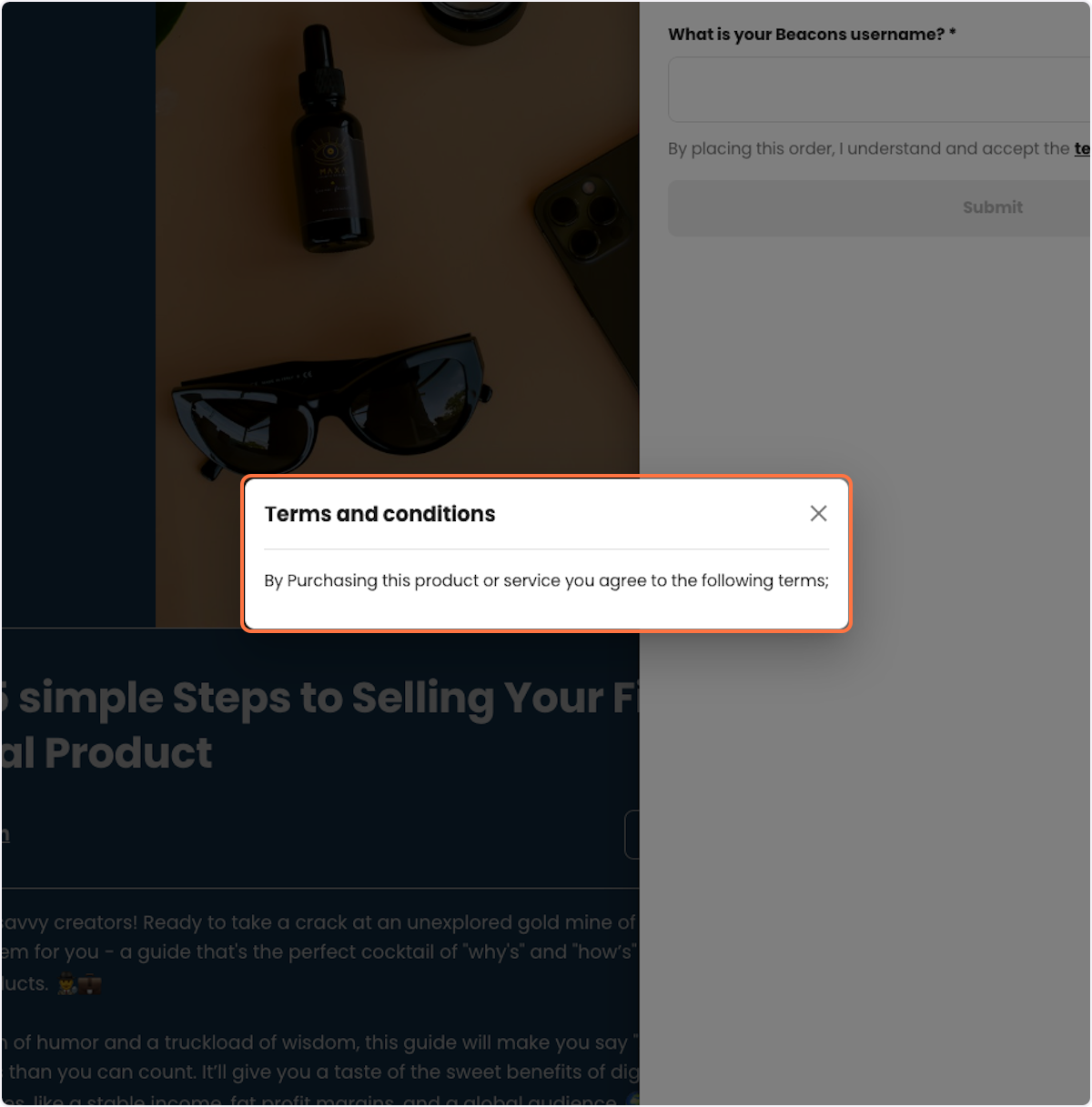How to add Terms and Conditions to Store products
Edited
1. Go to your Store settings
2. Scroll down the page until you reach the "Apply terms and conditions" Section
3. Toggle On the setting
5. Upload the custom terms and conditions you want buyers to agree to when purchasing an item or service from your Beacons store.
Your terms and conditions will now be applied to every item in your Beacons store at checkout!
Below is an example of what the terms and conditions flow looks like when enabled at checkout
Click on terms and conditions
Your custom terms and conditions will appear in pop-up modal
If you have any questions, please contact our customer support team
by emailing [email protected].
Was this article helpful?
Sorry about that! Care to tell us more?